Overview
The Advanced programming features of SPC allows you to define custom outputs which can be used to control almost all elements of the system. The logic is simple an intuitive first choose your conditions when you wish something to happen and then to define what action should be taken. This programming logic referred to in SPC as cause and effect or C&E.
Conditions include
- Zone input status
- Door status
- Area status
- System conditions
- Time
Control
- Areas
- Doors
- Alerts
- Keypads
Examples
Turn on output when a zone opens and fullset
The following video will show you how to start your SPC system and how to perform a simple setup, ideal for controlling external lights or for comfort to signal system is monitoring
Turn on output when a zone opens and fullset
Enhance the privacy and security of your devices by preventing access to device if certain conditions are not meet. This uses the SPC custom programming system and can be used with the following devices
- SPCK623
- SPCK620
- SPCK520
- SPCK521
- SPCE110
- SPCE120
Block and restrict access to devices
How to program and configure a custom output and the Vanderbilt SPC, this is advanced programming of the intrusion system that allows you to define your own logic and operation of outputs and can be used to control the system
How to Configure
Firstly we must consider what you are trying to achieve, so when something happens you want something to happen. We will first start by defining the conditions this will start the process later we will look at the actions we can take when these conditions are true. Log into the SPC web page and enter configuration mode, select "Configuration" -> "Advanced" - > "Cause and Effect". This menu will highlight the Cause and effect (C&E) logic in the system.
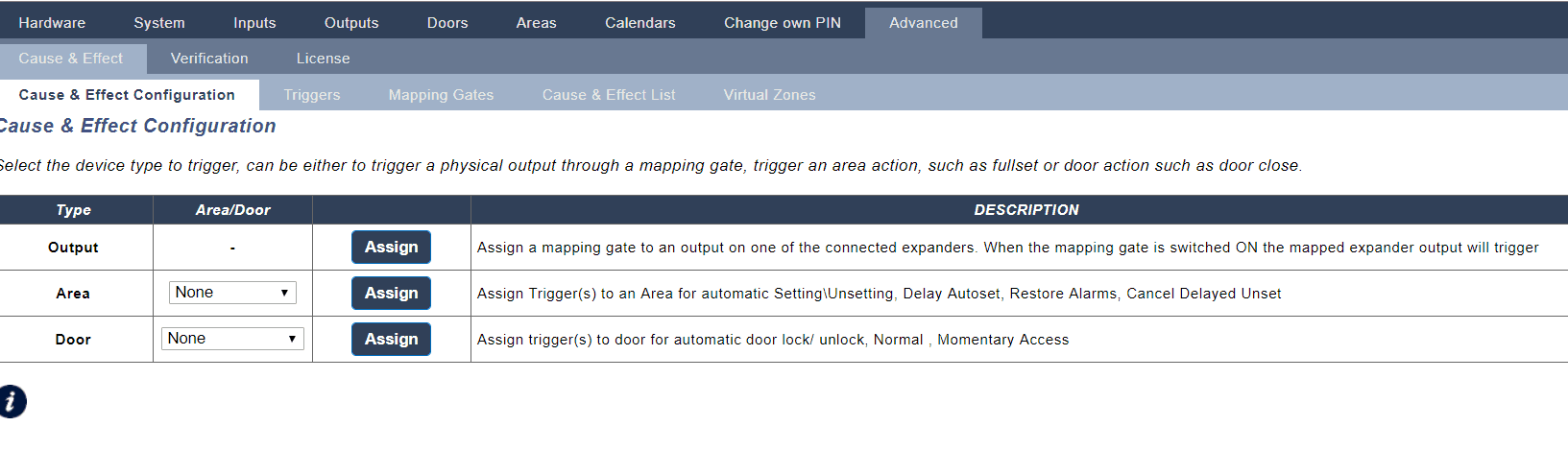
Triggers
Triggers allow you to define the "When" it will contain the conditions that must be true in order to start the actions you require. You can add a large number of triggers to SPC and the number of triggers is defined by your system type. A list of triggers is available in the SPC web page and from this web page you can also add or edit triggers.

Adding a trigger
When a trigger is added you can
- Enter a name - advised so that you can remember what the trigger is used for
- Calendar - Limit the operation by Calendar - find out more about Calendars here
- Time Limit
- Timer - The time conditions must be true prior to activate the trigger
- Trigger Operation - You can choose if all conditions must be true or if any condition will trigger the trigger
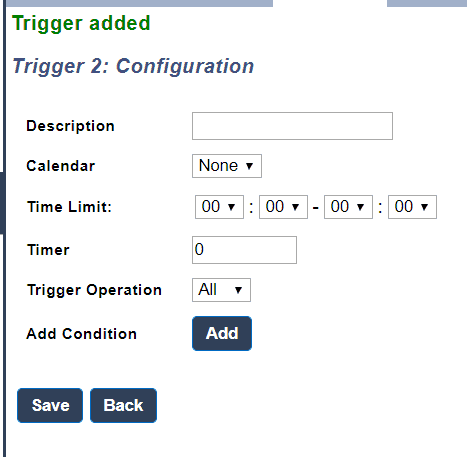
Conditions
Zone Conditions
You can use the state of any zone as a condition, the zone conditions can be
- Open
- Closed
- Disconnected
- Short
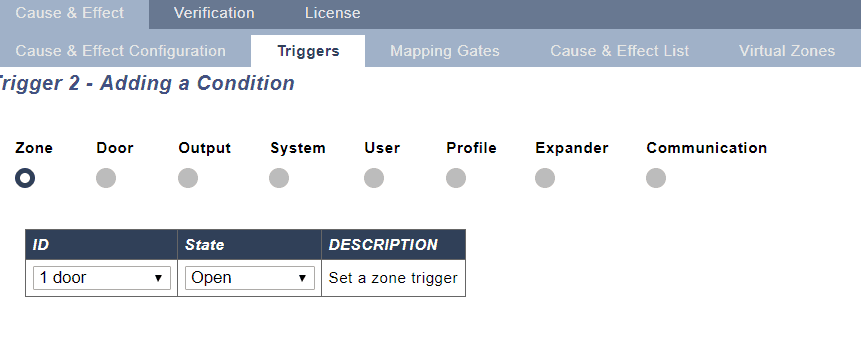
Door Conditions
You can use the state of any door as a condition, the door conditions can be
- Entry Granted
- Entry Denied
- Exit Granted
- Exit Denied
- Door open too long
- Door left open
- Door Forced
- Door Normal
- Door unlocked
- Door Locked
- Interlock
- Door Buzzer
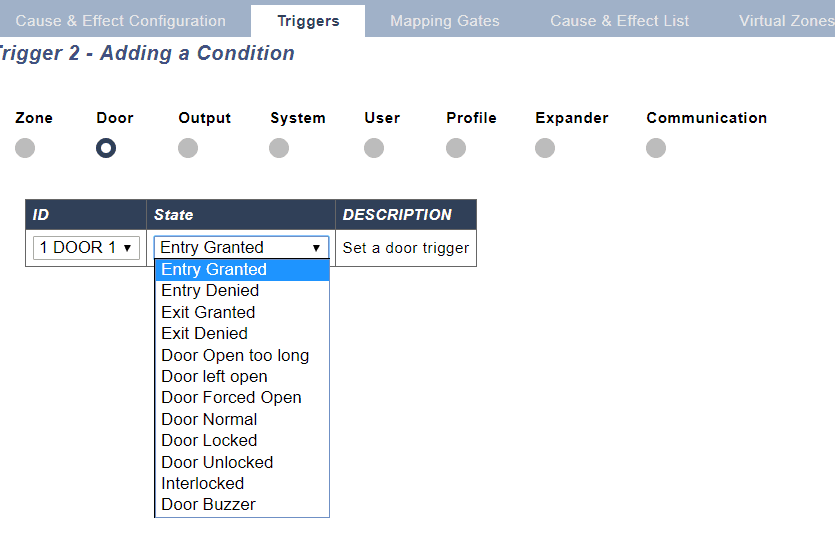
Output Conditions
You can use the state of any output as a condition, the output conditions do not need to be physically assigned to an output so any output for system or area can be used. You can find a full list of outputs here
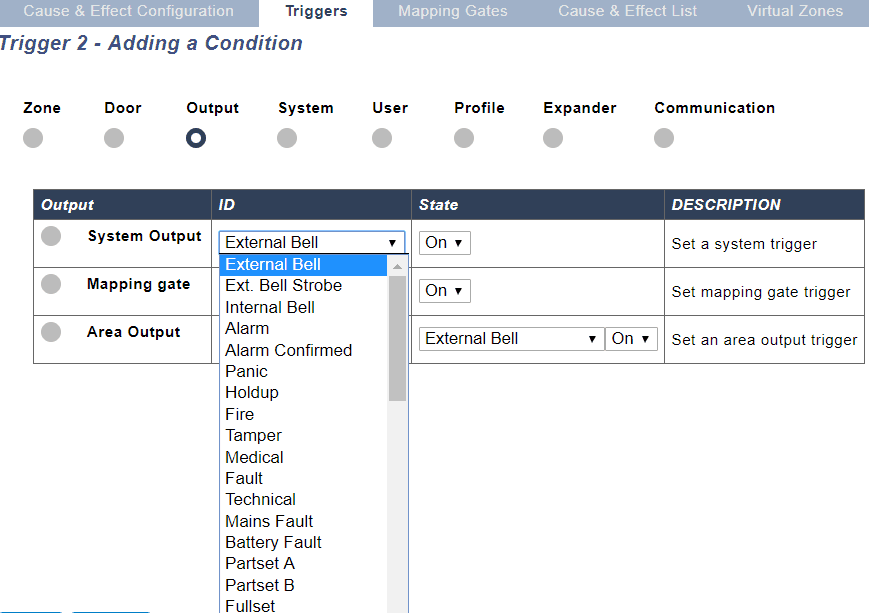
System Conditions
These are system-wide conditions that are of general information the conditions you may use include
- Boot
- Overcurrent
- Engineer access
- Manufacture access
- Xbus faults
- Time
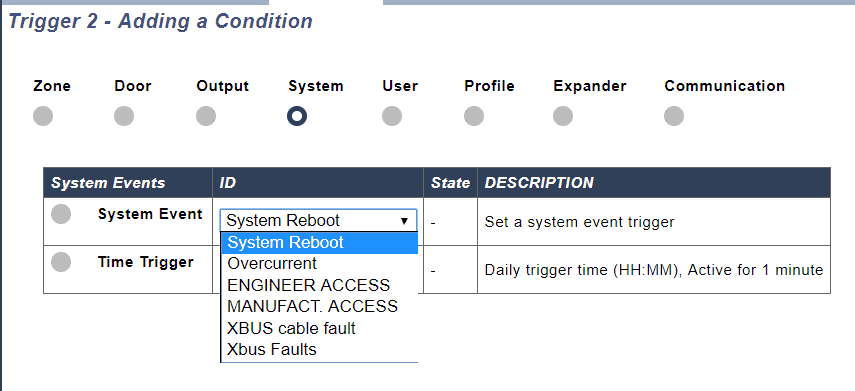
User Conditions
The User conditions cover a wide range of conditions and are used to signal a user is interfacing with the system, you can choose the element the user interfacing with and if you wish you can choose an individual user.
Interfaces options
- Wireless FOB
- Wireless FOB panic
- Keypad Pin
- Access Card
- Local Web Access
- WPA
- Keypad Access
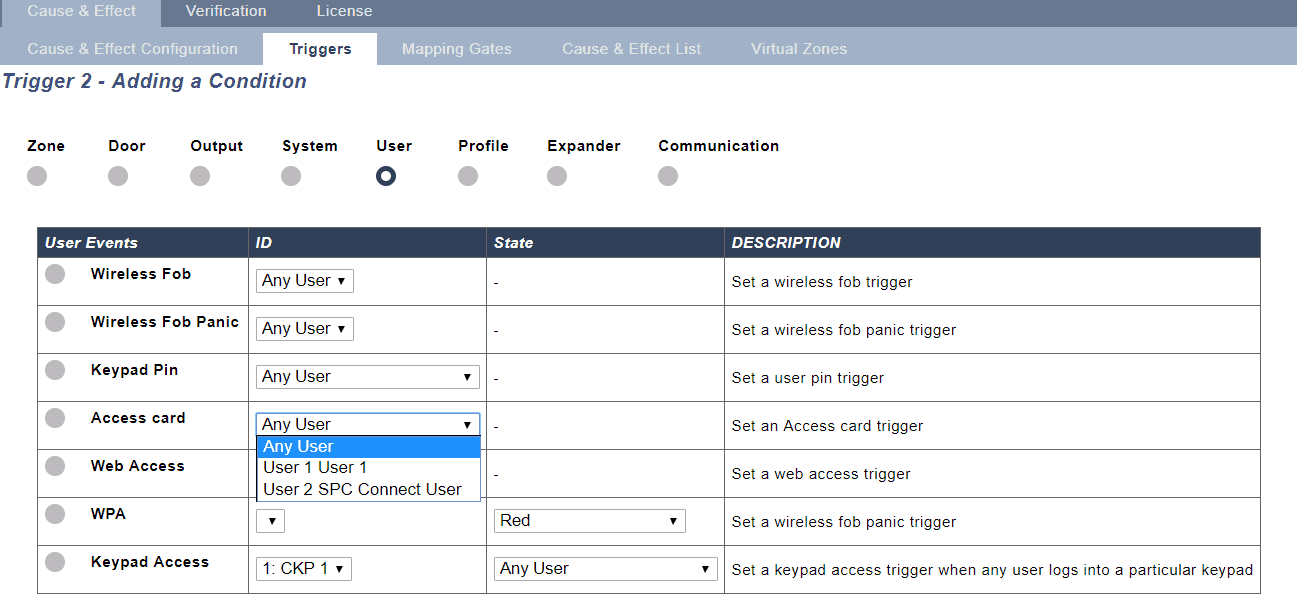
User Profile Conditions
If a user condition is too specific or general you can pair with a user profile condition so that if any user with that profile completes the action it will trigger the condition
options
- Keypad Pin
- Access Card
- Local Web Access
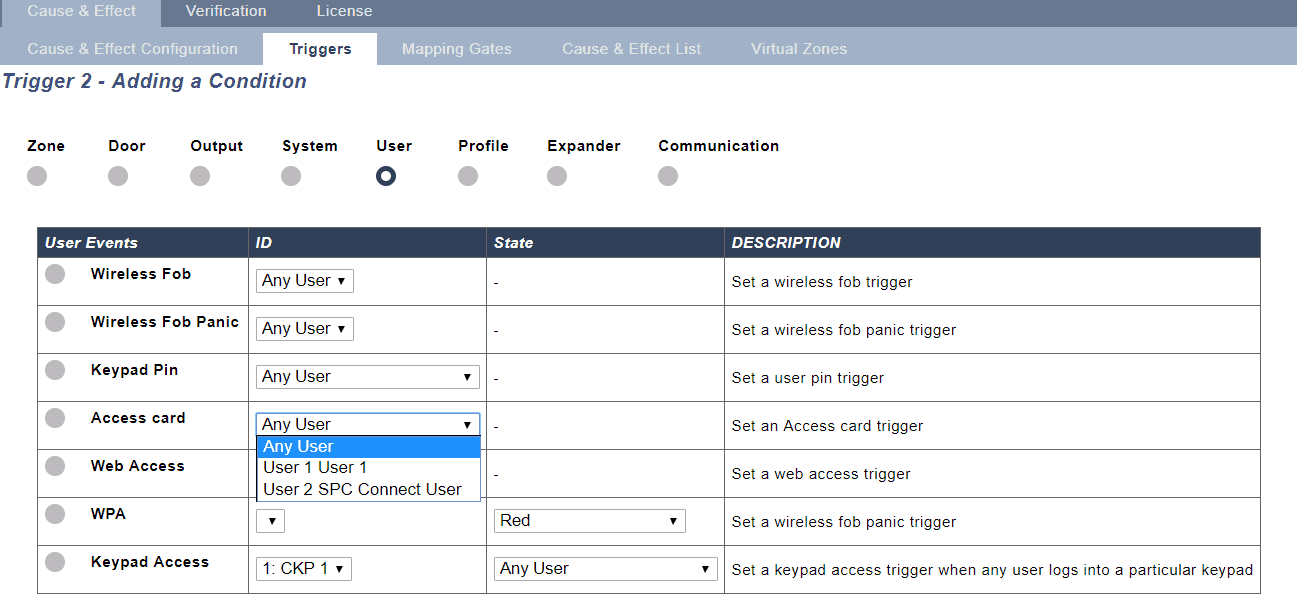
Expander conditions
You can use the input from expander types to create your own logic this includes the SPCE110 indication and SPCE120 key switch modules,
Options available
- SPCE110
- Function key pressed
- SPCE120
- Key position
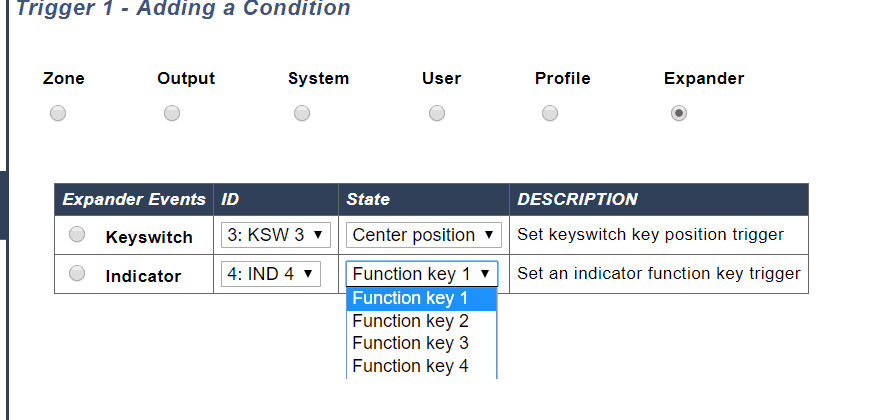
Conditions
Trigger conditions example
If we wished to perform a function when the function key is press and area 2 is unset we add both conditions to the trigger conditions.
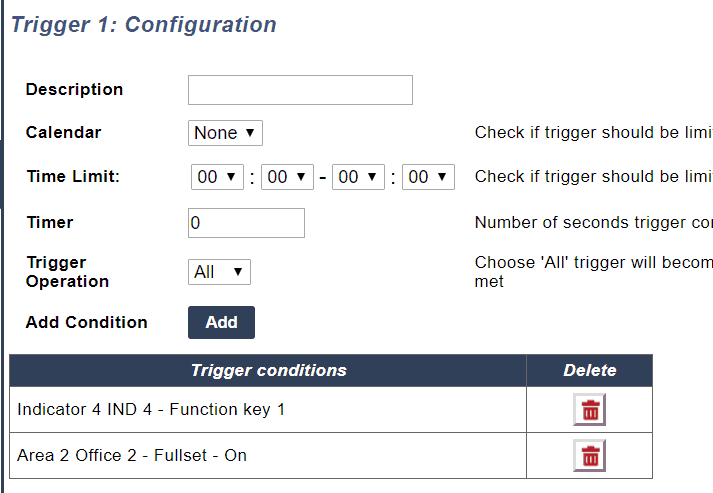
Defining actions - Option 1 - Direct
You can use triggers to perform actions directly on elements of the SPC system , the same trigger can be used to perform multiple actions on the system
Area Actions
A trigger can be used to perform the following actions on an area
- Full set
- Unset
- Part Set A/B
- Delay Auto arm
- Restore alarms
- Cancel delay auto set
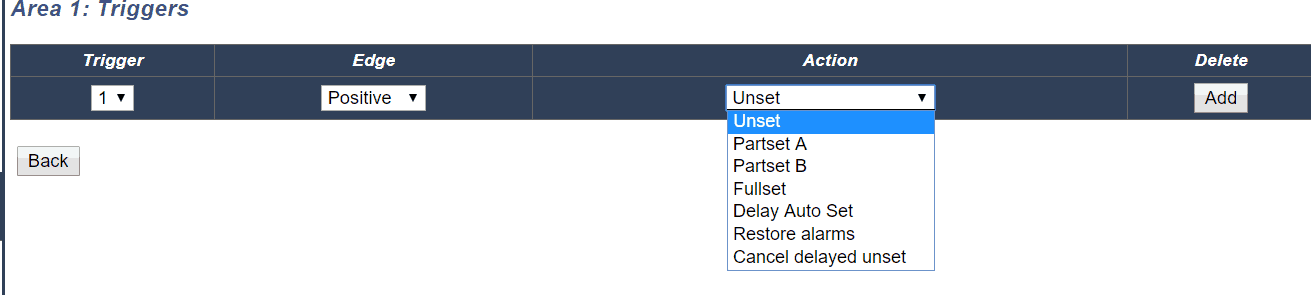
Door Actions
A trigger can be used to perform the following actions on a Door
- Normalize Door
- Lock Door
- Unlock Door
- Momentary Access
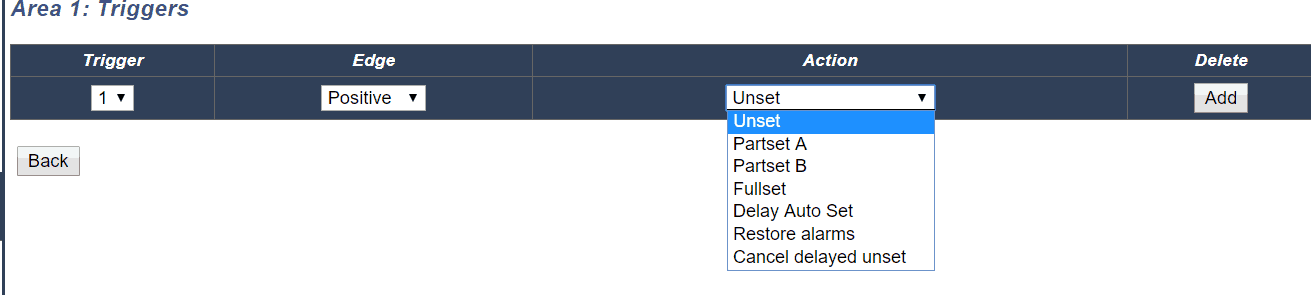
Defining actions - Option 2 - indirect
triggers can also be used to control custom defined outputs called "Mapping Gate" these are added in the cause and effect menu the mapping gate has the following attributes
- Name - for identification
- Local - mapping gates will appear in the user's mobile app and web page if the user has the output right, if the local attribute is set then users will not be allowed to control this mapping gate
- Timer - The time the mapping gate will remain active before resetting
- Quick Key - this allows users to control the mapping gate from the keypad
- Triggers - From triggers you can define the logic for turning on and off the mapping gate based on defined triggers

Quick Key
The quick key is activated in IDLE mode so no user pin is required, the user presses the # key followed by the output number selected, the user can then choose to turn on or off the output. This can be used for lights, garage doors etc.
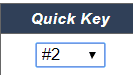
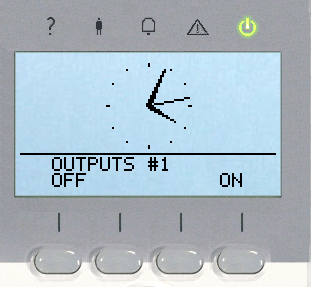
Trigger conditions
The triggers conditions for a mapping gate define when it should turn on or off, you can define multiple conditions for each.
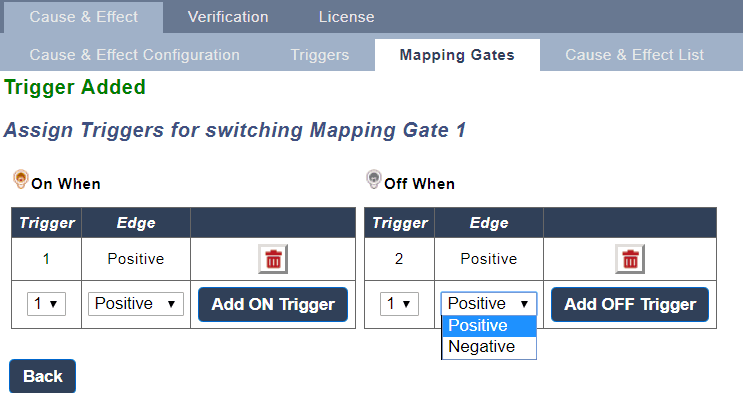
Would you like to know more?
SPC provides a range of manuals in order to support you if you would like to know please contact us and book your demo
