Overview
The SMS functionality within SPC allows to receive events via SMS and also to control the system. The SMS number is configured per user and the event each receives can be controlled. The SMS can also be used to control the system allowing the user to arm or disarm their system remotely using SMS commands. The user may also perform other action if they wish including
- Part Set
- turning outputs on/off
- Allowing engineer access
- Clearing alerts
- Viewing the log
The event the user may receive includes
- Alarm activation
- Confirmed alarms
- Fault and tamper
- Setting and unsetting
- Inhibit and isolate
- All other types of events

step 1 - How to configure modem
In order to enable the SMS functionality in SPC you must have a compatible modem and SMS enabled, you can perform this operation from the keypad, web page or SPC Connect Pro. From the web page, select communications - > modems and select the modem, in the modem options select enable SMS. In order to ensure the SMS is operational, we would recommend you perform an SMS test to ensure operation. In the SMS test section enter your number and a message and click send, this will attempt to send a message to you. If this fails please address this issue prior to proceeding.
If the customer wishes you may also configure an automatic test call to be sent periodically this can be useful to ensure the system is still operational you can choose to send the messages every:
- 1 hour
- 24 Hours
- 48 Hours
- 7 Days
- 30 Days
Note: Users require the SMS right in their user profile in order to be configured for SMS, where this right is enabled the user can configure their SMS settings

Step 2 - Configure SMS event reporting
The SMS notification can be set up to send a range of events that occur on the system such as:
- Alarm activation
- Confirmed alarms
- Fault and tamper
- Setting and unsetting
- Inhibit and isolate
- All other types of events
When step 1 is complete a new menu item will appear on the web page and keypad called SMS, Select the menu, this will give an overview of all the SMS configured on the system.
If you wish to add an SMS select Add
The screen will allow you to enter a new SMS for a user,
- select the user
- Enter phone
- Choose the events the user would like to receive
The user will now receive these events.
SMS Overview
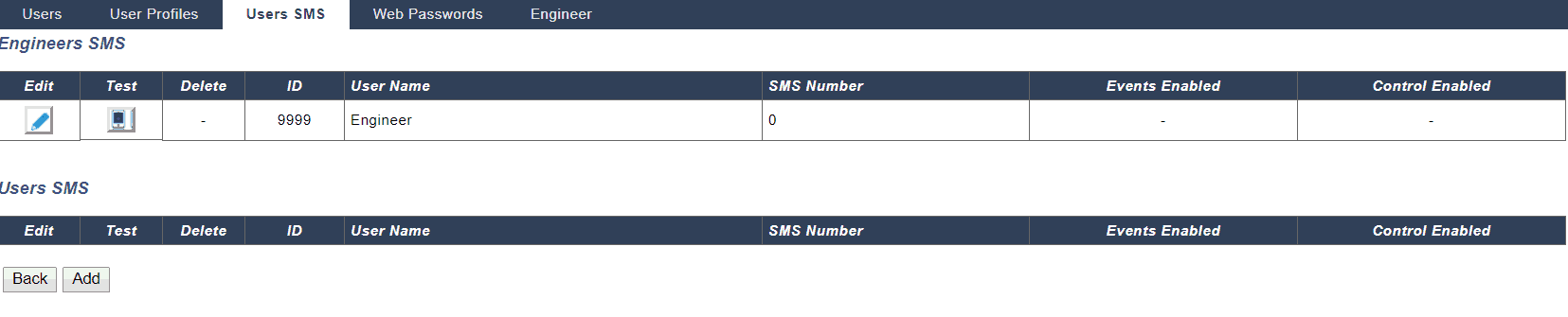
User events
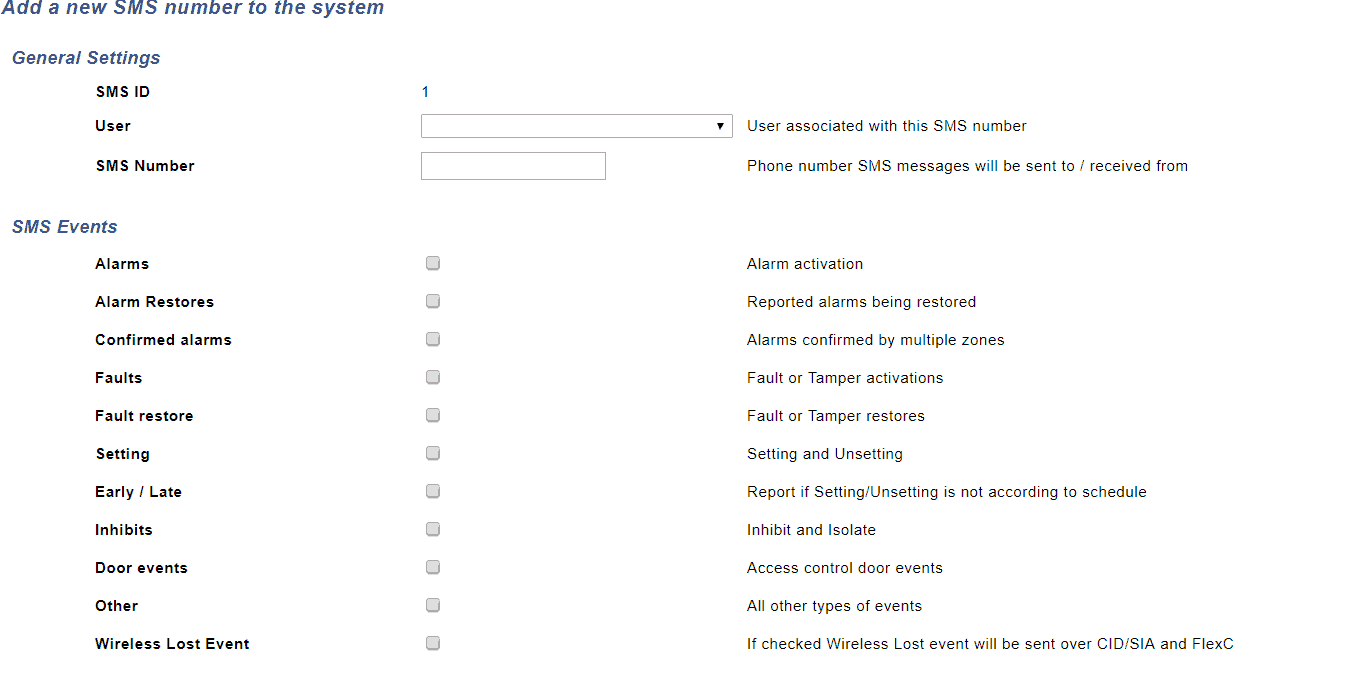
Step 3 - Configuring SMS control
You may configure as an optional step the ability to control the system via SMS. You should consider the security of the system when configuring this option as you are allowing remote control of the system. When an SMS is received the system can authenticate the message in a number of ways
These are
- Pin only - where the user uses their pin to authorize the command E,g **** FSET E.G2 **** FULLSET
- Caller ID only - where the phone number is used to authorize the commands EG Fullset
- Pin and Caller ID - where the pin and phone number are used
SMS Authentication options

Once configured you can now configure the commands allowed for this user. If the user is unclear or cannot remember the commands texting help will result in the system responding with the list of commands.
Commands are
- FULLSET
- Unset
- Partset A
- (name of part set A ) eg night
- Partset B
- (name of part set b ) eg home
- Log
- ENGA.On - turns engineer access on
- ENGA.off - Turns engineer access off
- O5.ON - turns on output number 5
- Output Gate On - turns on output called gate
- Output Gate Off - turns off output called gate
- Restore - restores alerts
SMS Control options
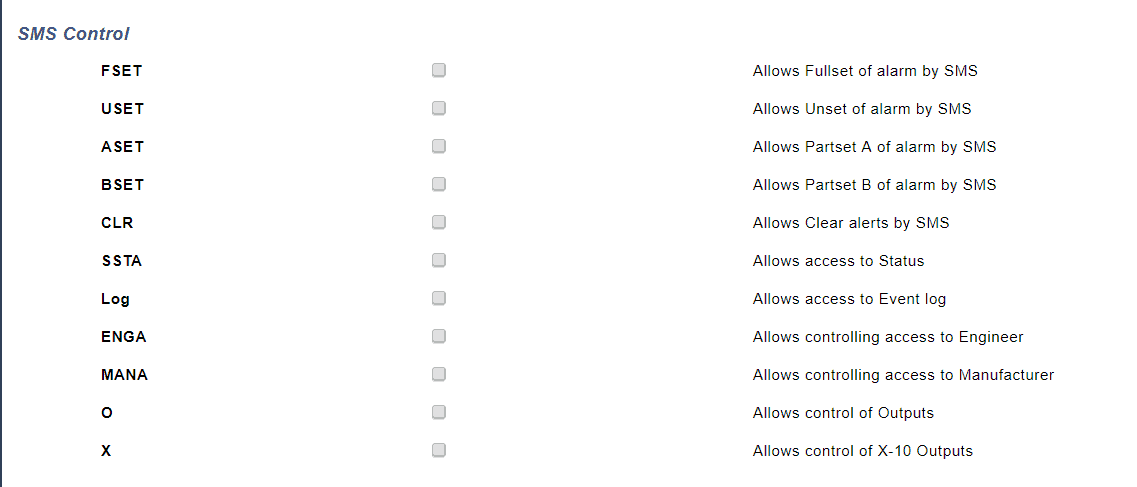
Final note
If you have issues with the SMS the modem log provides details on messages received and sent and is a good starting point to fix any issues
For users who need a remote control and wish to be informed or event SPC Connect offers a mobile app that allows control and with push notifications combine to offer a superior solution. Learn more about SPC connect here
Learn more
- SPC Access features – How to add and use doors on your SPC security system
- SPC Communications – Security at its core
- SPC Peripherals – Keypads, Expanders Enhance your system
- Door controllers – Intrusion system with door control
- PDM Magic Detectors – Motion Detectors – Dual PIR Grade 3 and VDS Class C
- SPC Keypads
- Zone/Input output Expansion modules
- SPC Communication devices
- SPC Monitored Power Supplies Intrusion G2/ G3/ VDS C
- Vanderbilt SPC – Indication and control devices
- DVRs / NVRs
- SPC Compatible cameras
- Sintony migration gateway
- Seismic Sensors – Protect Vaults , ATMs and other secure areas
- Alarm signalling
- Glass break detectors
- SPC Users – Programming setup and options for SPC intrusion system
- Vanderbilt SPC – Variants and limits
- SPC4320 – 32 Zone Grade 2 modular intrusion system
- SPC5330 – 128 Zone modular intrusion system – Grade 3
- SPC6330 – 512 zone 2,500 user modular intrusion system
- SPC5350 – VDS Class C, high battery capacity , 128 Zone modular intrusion system
- SPC6350 – VDS class C , 512 Zone , 2,500 User intrusion system
- SPC6350 – VDS class C , 512 Zone , 2,500 User intrusion system
- VDS C – APPROVAL OF COMPONENTS AND SYSTEMS
- SPC 3.8.5
- SPC Intrusion – Start up guide and features
- How to Automatically arm or disarm your SPC system intrusion system
- SPC Fire options and configuration for intrusion and access operation
- Training and SPC Online Learning management system for getting started with the Vanderbilt SPC
- Vanderbilt SPC – Advanced Programming – Cause and Effect – Custom Logic
- SPC Outputs – Flexible and configurable outputs for signalling and control
- Vanderbilt SPC – How to test reporting signalling
- Calendars – How to automate access and control in SPC
- Linking areas – smart intrusion logic between areas
- Zone monitoring – Reduce false alarm and improve system performance
- Part Set SPC how to configure and control
- SPC Output testing of audible devices and individual outputs
- Zones inputs and operation
- Verification Audio Video -Enhance your CMS operations
- SPC Connect Pro – Desktop programming tool for SPC systems
- SPC Two-Way Wireless Range
- Solutions and integrations
