This document describes the basic process for enabling Access Control on your SPC Panel using WIEGAND Wiring.
The Default Setup is for 2 single doors Entry only.

WIEGAND Wiring
Below describes the Default access setup on SPC using the 500-series reader (Wiegand).
By default, the PR500, HD500, SP500 & PM500, Cotag & EM Readers, on power up, try to connect using BC Link.
If they do not detect BC Link within 64 seconds, then they revert to Clock & Data so they will need to be configured for WIEGAND using a configuration card.
This is done by powering up the reader and immediately showing a WIEGAND config card to that reader, then within 2 seconds, showing one of the user cards to the same reader.
If you want to use a PIN pad then a PIN option must be enabled in the Door configuration as the system default is for CARD only.
The PP500 Cotag & EM Readers, on power-up, needs to be configured as below:
- Press and hold down the B button on power up.
- Press the A button followed by the number 4 button = Wiegand Mode.
- Press the B button to exit config mode.
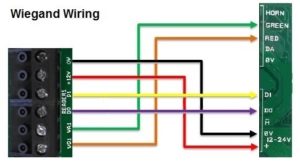
SPCA210 - 500 SERIES READER
The system automatically allocates two Zones for each door:
The Door Position EOL value, by default, is set as Dual 4k7/4k7.
The Door Release (Exit Request) EOL is set as NONE (no resistor).
The Door Release zone is by default set as UNUSED so it can be used as exit request.
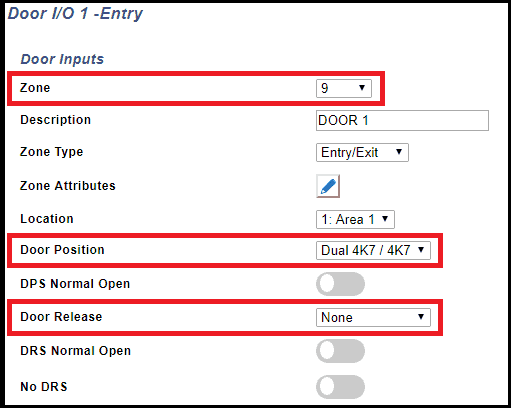
The DPS (Door Position Switch) inputs, on the Door Expander (SPCA210), are used for monitoring if the door has been opened, Closed, Left Open, etc and gives an indicator for the system to start the entry timer.
(DPS1 is for Door 1 and DPS2 is for Door 2).
The system expects a 4k7 resistance across the DPS & 0v inputs when the door is closed.
(Default - 4k7 Closed, 9k4 Open)
You can change the resistor value on any zone to match the value used in the door contact

The DRS (Door Release Switch) inputs, on the SPCA210 Expander, are used for the Exit Request Switch. (RTE, REX, Egress, etc.)
(DRS1 is for Door 1 and DRS2 is for Door 2).
The Door Release EOL is set as NONE by default, so the system expects to see a short across the DRS & 0V inputs but can be inverted
(Default - Short when Closed, INF when Open).
Default Setup (2 single doors)
SPC Configuration
The following setup assumes that there is a Door Expander working on the system, with two readers wired into the Reader 1 & 2 connections and that the Door Position Inputs (DPS) have Contacts wired in and working.
The systems default door setup is for both Reader 1 & 2 - Entry with Card Only.
Each door is automatically allocated two Zones.
In the example below, Door 1 has Zones 9 & 10 and Door 2 has Zones 11 & 12.
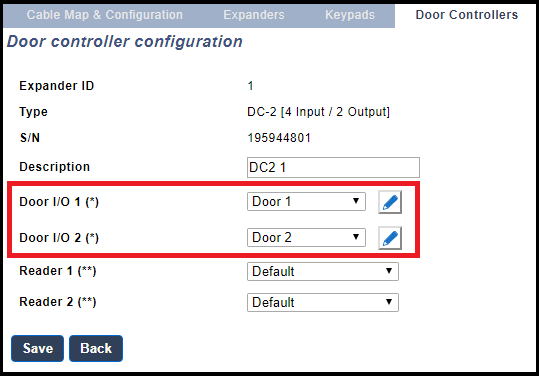
For Access Control to work on SPC there are several specific features that must be set up.
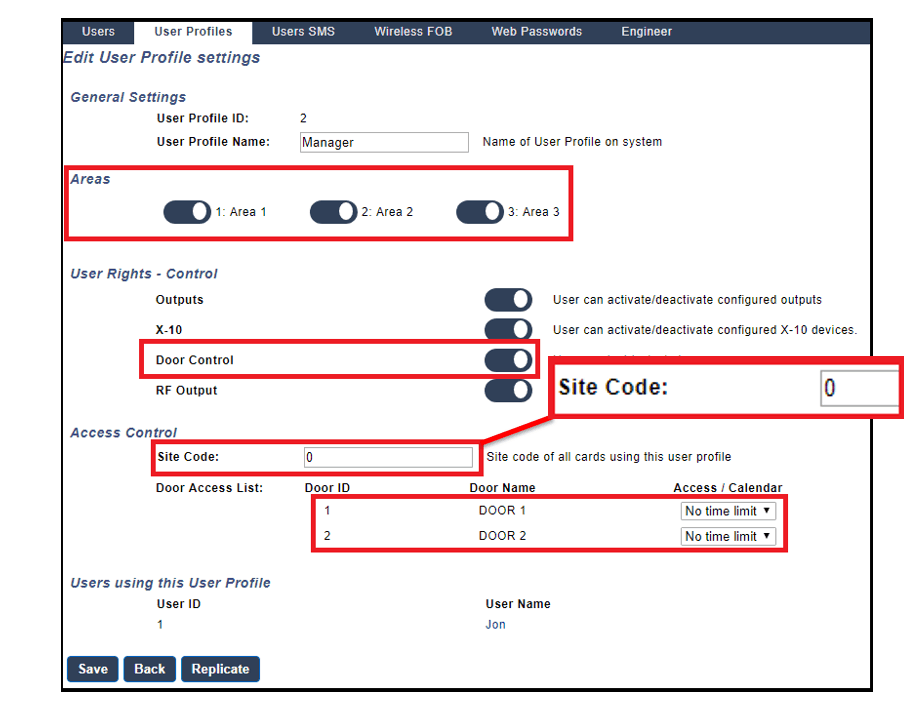
User Profile
- The USER PROFILE used must have Door Control
- Select which AREAS the user has access to.
- Select which DOORS the user can control either 24Hrs or via a Calendar.
- The site code must be the same as the cards used.
When a card is learned onto the system, if the site code is different to the profile, then Invalid Code is displayed on the keypad followed by the new code for (2 secs).
This Site Code must be changed to the new code, in the User profiles, for the cards to work.
User setup
- Create / Edit a USER and select the USER PROFILE.
- Add a CARD to the User.
Either Learn a Card onto the system via the Reader.
(Full Engineer > Users > Edit > Access Control > Learn Card > Select Door)
Badge the Card on the reader to Add the card to the User.
or enter the number manually.
This is only possible for EM Cards.
To manually add a card, the original card number must be converted into an SPC number using the Card Converter tool available from Tech Support.
(SPC can only recognize a 10-digit code but may also work for different card types).
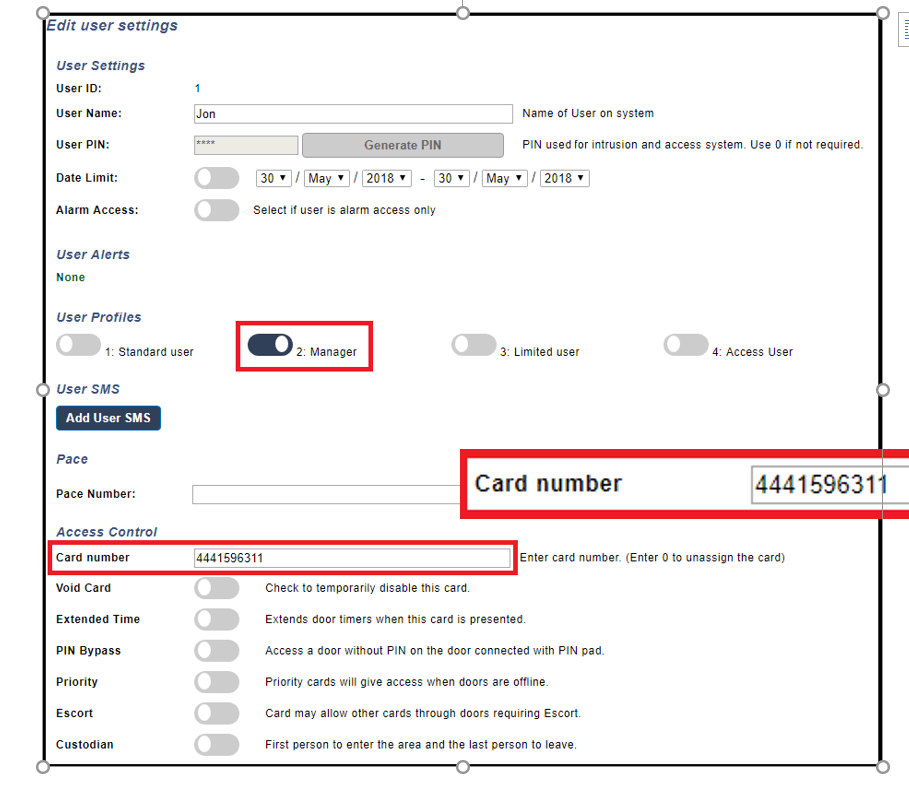
NOTE
To manually Add / Change a Card number via the keypad
(Full Engineer > User > Edit > Access Control > Edit Card > Card Number)
or enter the number manually, in the USER, in SPC Pro or via the Browser.
The Door Expander (SPCA210) configuration should be left as default, as Readers 1 & 2 are both used for Entry only.
NOTE
For the Entry Timer to work the Zone Type must be set as ENTRY/EXIT.
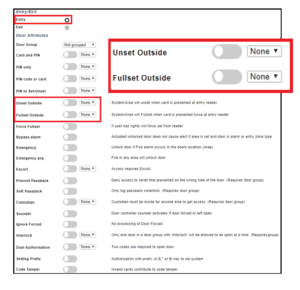
System Operation
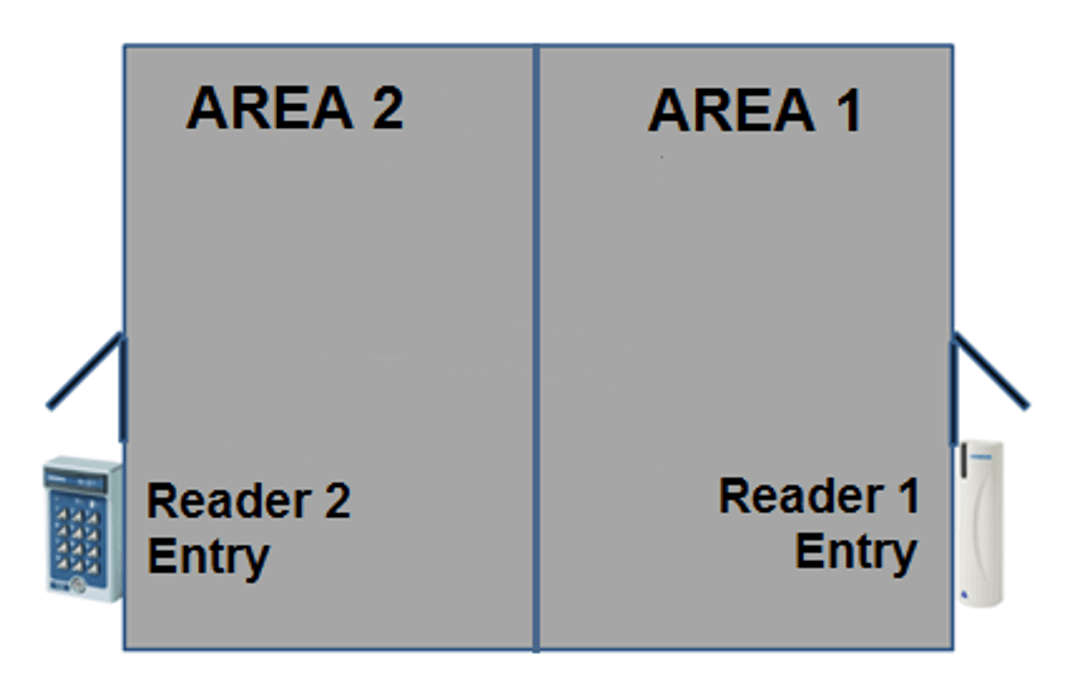
- When the system is Fullset
Presenting a valid card (or Pin if Enabled) to the reader will release the door lock associated with that reader.
If you open the Door, the Door Position switch detects the door has physically opened so starts the Entry timer for the Area.
Enter the user code onto the Keypad and select Unset > Area
If the system is not Unset before the time limit is reached, then an alarm is activated.
(If you do NOT open the door the door lock closes after the timeout period).
- When the system is Unset
Enter your code on the keypad, select Fullset > Area and the exit timer will start.
Press the exit request button and exit the area, the Area Fullsets after the Exit timer has ended.
If you need to terminate the Exit timer using the exit door, you can set the associated Zone with the Final Exit attribute. This allows you to set a second timer (1- 45 second) so the system Fullsets when the outer door is Opened Then Closed and the timer ends.
Alternative Unset / Fullset options.
Area will Unset Immediately via a single valid badge on the reader.
Area will Fullset via the keypad using the Exit Timer.
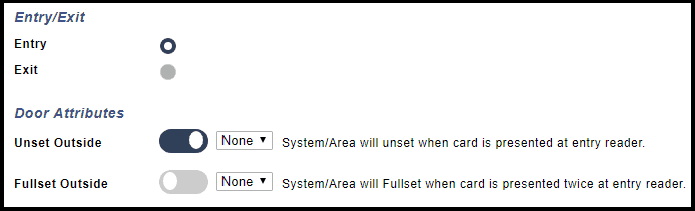
The area will Unset via a Reader valid badge & Keypad code using the Entry Timer.
The area will Fullset Immediately with a double valid badge on the reader.
or
The area will Fullset via the keypad using the Exit Timer
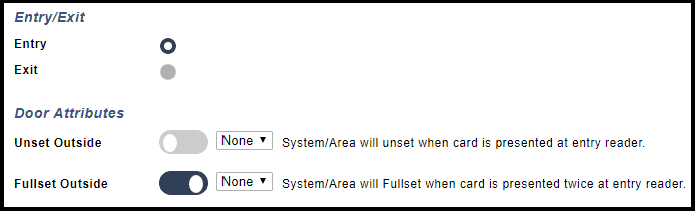
The area will Unset Immediately with a single valid badge on the reader.
The area will Fullset Immediately with a double valid badge on the reader.
or
The area will Fullset via the keypad using the Exit Timer.
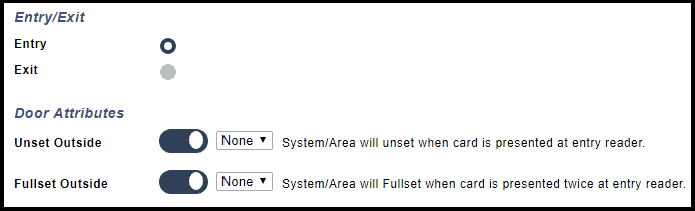
Door Type changed from Entry to Exit.
The area will Unset via a Reader valid badge & Keypad code using the Entry Timer.
The area will Fullset via the keypad using the Exit Timer.
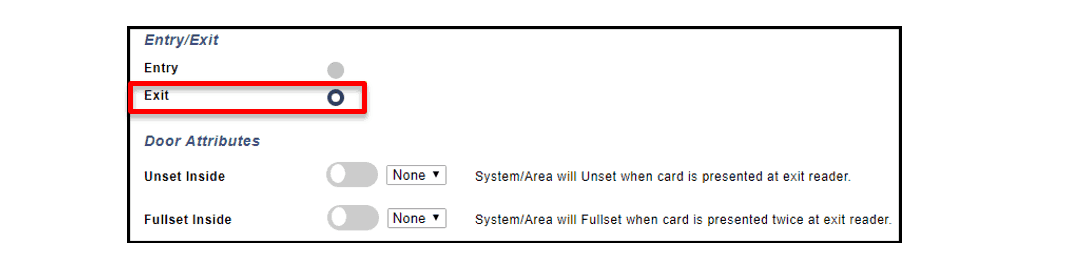
The area will Unset Immediately with a single valid badge on the reader.
The area will Fullset via the keypad using the Exit Timer.
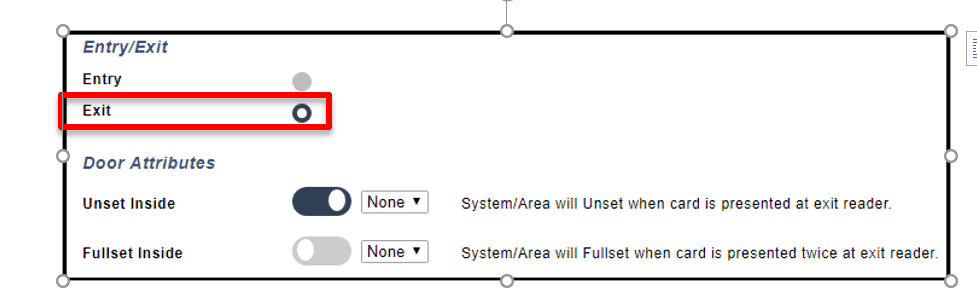
The area will Unset via a Reader valid badge & Keypad code using the Entry Timer.
The area will Fullset with a double valid badge on the reader using Exit Timer.
or
The area will Fullset via the keypad using the Exit Timer.
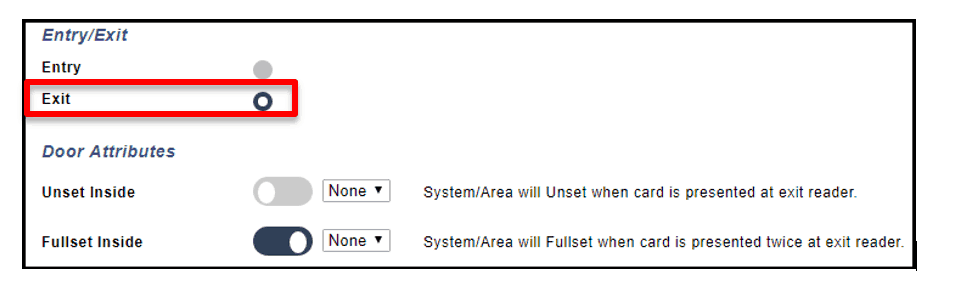
The area will Unset Immediately with a single valid badge on the reader.
The area will Fullset with a double valid badge on the reader using Exit Timer.
or
The area will Fullset via the keypad using the Exit Timer.
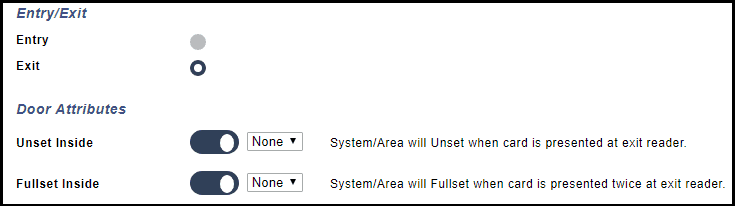
Learn more
- SPC Access features – How to add and use doors on your SPC security system
- SPC Communications – Security at its core
- SPC Peripherals – Keypads, Expanders Enhance your system
- Door controllers – Intrusion system with door control
- PDM Magic Detectors – Motion Detectors – Dual PIR Grade 3 and VDS Class C
- SPC Keypads
- Zone/Input output Expansion modules
- SPC Communication devices
- SPC Monitored Power Supplies Intrusion G2/ G3/ VDS C
- Vanderbilt SPC – Indication and control devices
- DVRs / NVRs
- SPC Compatible cameras
- Sintony migration gateway
- Seismic Sensors – Protect Vaults , ATMs and other secure areas
- Alarm signalling
- Glass break detectors
- SPC Users – Programming setup and options for SPC intrusion system
- Vanderbilt SPC – Variants and limits
- SPC4320 – 32 Zone Grade 2 modular intrusion system
- SPC5330 – 128 Zone modular intrusion system – Grade 3
- SPC6330 – 512 zone 2,500 user modular intrusion system
- SPC5350 – VDS Class C, high battery capacity , 128 Zone modular intrusion system
- SPC6350 – VDS class C , 512 Zone , 2,500 User intrusion system
- SPC6350 – VDS class C , 512 Zone , 2,500 User intrusion system
- VDS C – APPROVAL OF COMPONENTS AND SYSTEMS
- SPC 3.8.5
- SPC Intrusion – Start up guide and features
- How to Automatically arm or disarm your SPC system intrusion system
- SPC Fire options and configuration for intrusion and access operation
- Training and SPC Online Learning management system for getting started with the Vanderbilt SPC
- Vanderbilt SPC – Advanced Programming – Cause and Effect – Custom Logic
- SPC Outputs – Flexible and configurable outputs for signalling and control
- Vanderbilt SPC – How to test reporting signalling
- Calendars – How to automate access and control in SPC
- Linking areas – smart intrusion logic between areas
- Zone monitoring – Reduce false alarm and improve system performance
- Part Set SPC how to configure and control
- SPC Output testing of audible devices and individual outputs
- Zones inputs and operation
- Verification Audio Video -Enhance your CMS operations
- SPC Connect Pro – Desktop programming tool for SPC systems
- SPC Two-Way Wireless Range
- Solutions and integrations
